How to provide access to Chase
Learn how to provide access to your Chase account, so we can set up and maintain your bank feed in Xero.
Third-Party Access is required for our secondary user accounts to set up bank feeds in Xero for your bank accounts. This help doc is designed to show you how to turn on Third Party Access for the Accountingprose secondary user account.
Table of Contents
Add User to Chase
1. After signing in, choose "Account management" and then "Access & Security Manager"
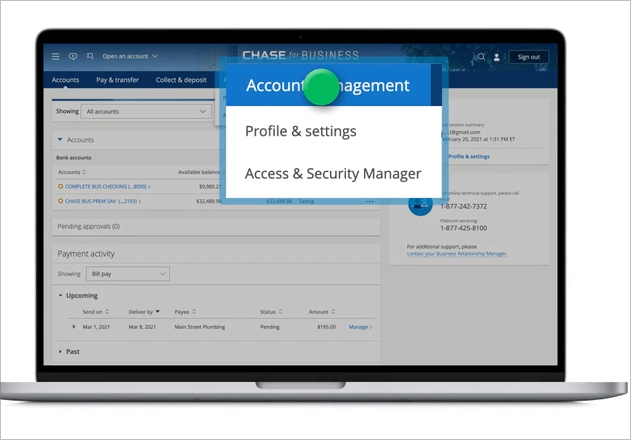
2. Choose "Add authorized user" and fill in their required information, choose "Next"
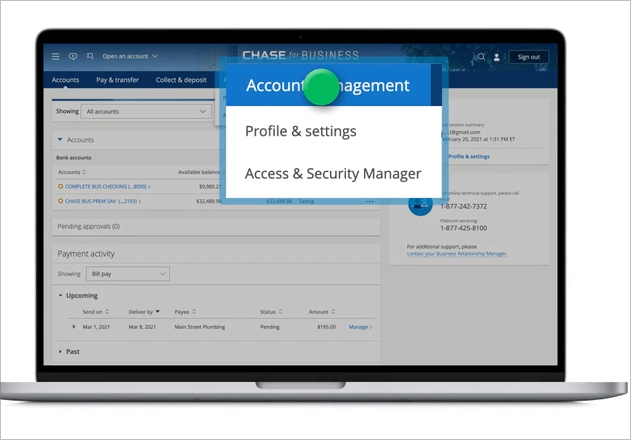
2. Choose "Add authorized user" and fill in their required information, choose "Next"
When sharing view-only access, please use the following information:
-
First Name: Myteam
-
Last Name: Accountingprose
-
Username: yourcompanynameap
-
Phone Number: (720) 441-4174
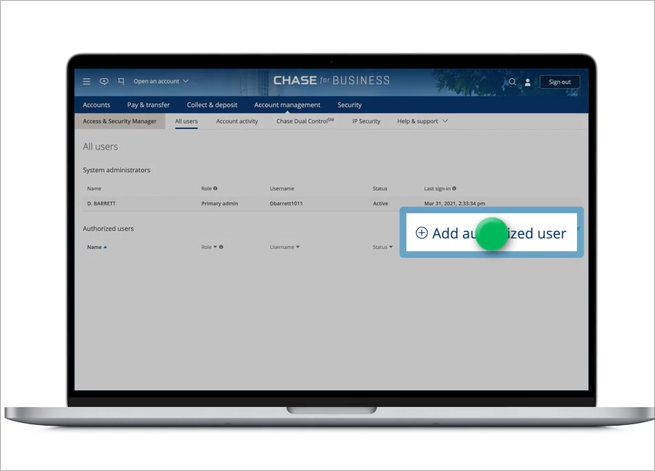
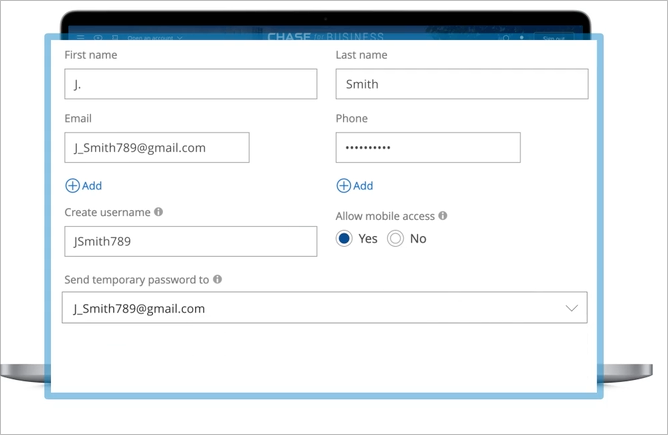
3. Review information and choose "Add user"
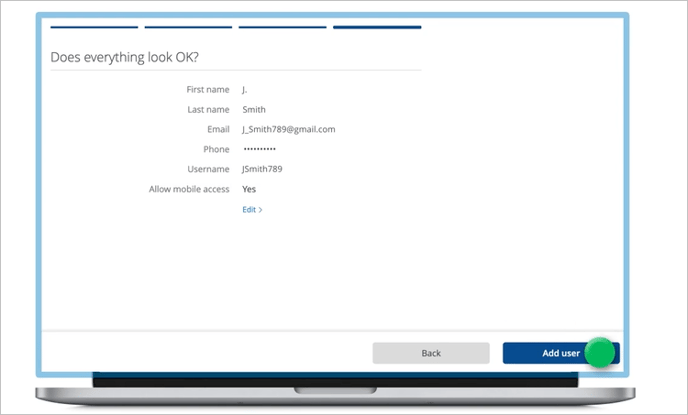
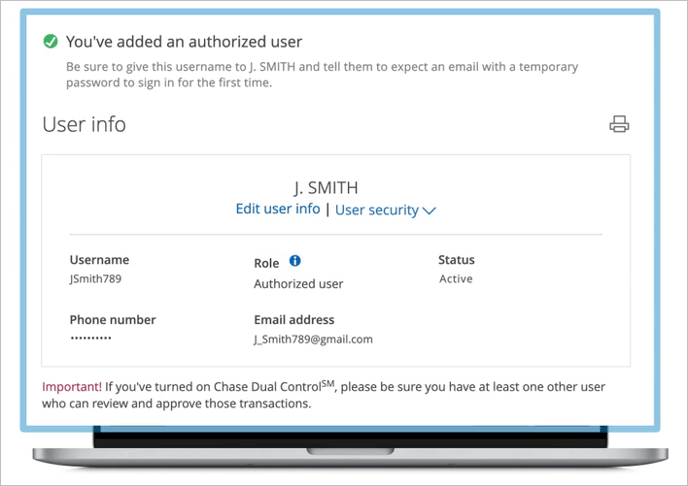
4. Please send an email to myteam@accountingprose.com with our username, so that we can complete the login set up.
Chase will send us an email letting us know that you have added us to the account.
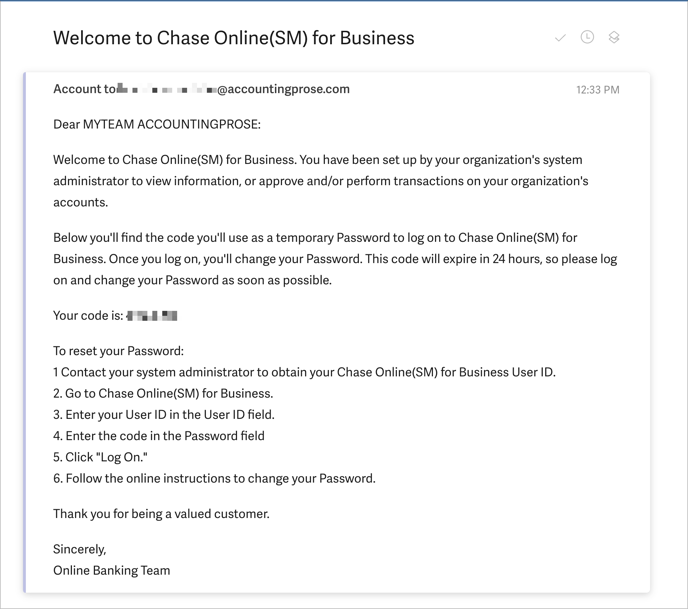
Assign Access in Chase
1. Scroll down to the Profile-Level section of the User Rights and click the radio button next to Third-Party App Access.
This will allow us to connect your bank account to Xero and maintain that connection.
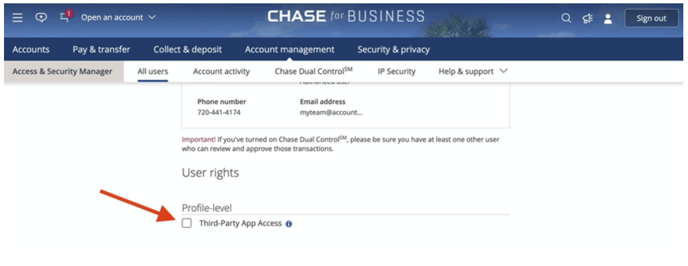
2. A pop-up will appear asking you to confirm that you want to turn on Third-Party App Access. Click the Turn On button to confirm.
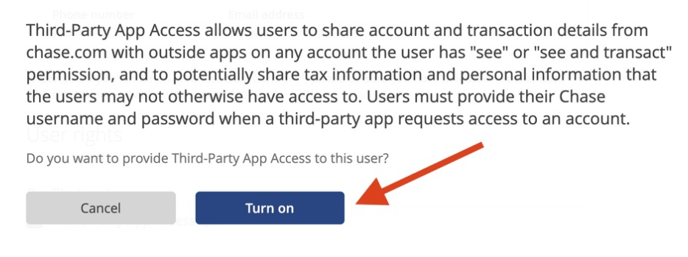
3. To assign rights, start by selecting access level under each account
Choose: "See activity only".
Choose: "See activity only".
By choosing "See activity only," you can view the services that you can assign to the user that relate to activity posted to your account. These services may include seeing statements or documents or approving pending transactions.
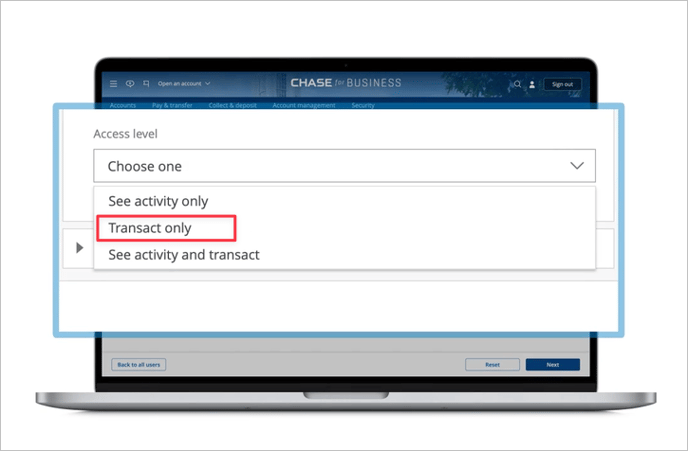
4. Check the boxes that would allow us to see check images and statements.
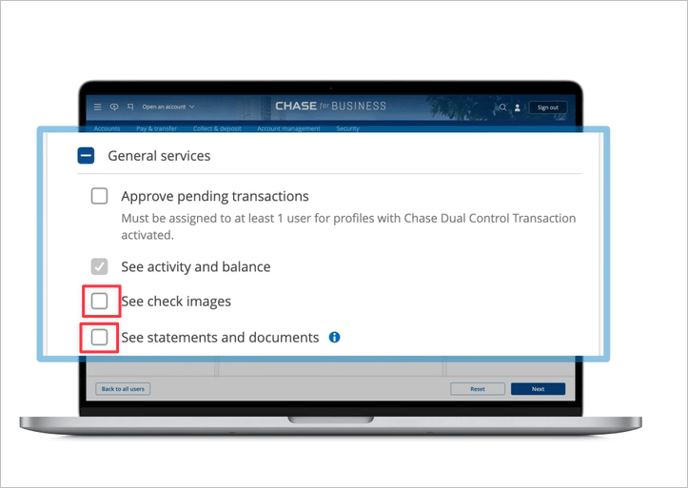
5. Choose "Next" when finished and then "Next" again to confirm
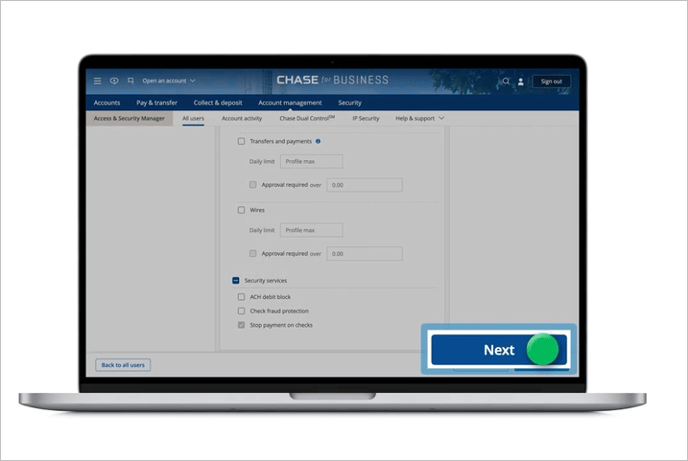
6. After you've done this, it's a good idea to review the accounts our secondary user has access to ensure we can view and reconcile all of your business bank accounts. If you see that we don't have access to one or more business bank accounts or credit cards, click the radio button next to these accounts to give us access..