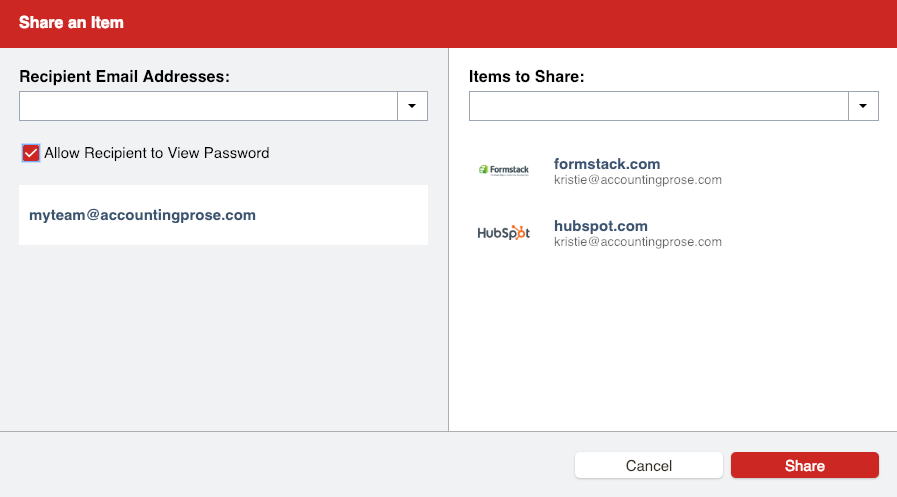Using LastPass to Share Log In Credentials
How to use LastPass to Share Log In Credentials With Us, While Keeping Your Information Safe
When working with us we will need access to various accounts to collect statements and connect feeds in Xero. These feeds periodically reset, so to avoid bothering our clients on a monthly basis to reconnect these necessary feeds we will also need to be able to view the password. If your passwords are personal we recommend using LastPass to generate random secure passwords and use these to reset the passwords of your online accounts.
-
Below is a video explaining how to share passwords with us via LastPass
-
Please also take a look at the two sections More info about sharing folders and Sharing individual passwords below this video to ensure that the correct share settings are chosen
IMPORTANT
-
-
Share your passwords with myteam@accountingprose.com
-
Be sure to click Allow Recipient to View Password
-
If there are any security questions and answers for the account, please include that info in the note field of the LastPass entry
-
More Info About Sharing folders
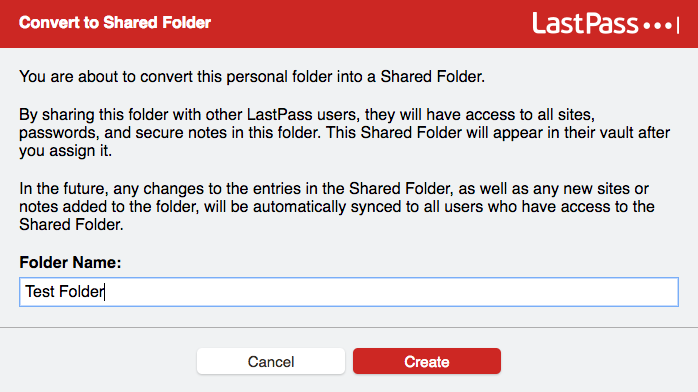
- Next you will have to invite myteam@accountingprose.com
- Be sure to check Read Only
- Leave Administrator and Hide Passwords un-checked
- Don't forget to click the Invite button and Save button!
- NOTE: These settings are accessible by right clicking on any shared folder and you may adjust the controls for all shared parties whether internal or external to your company
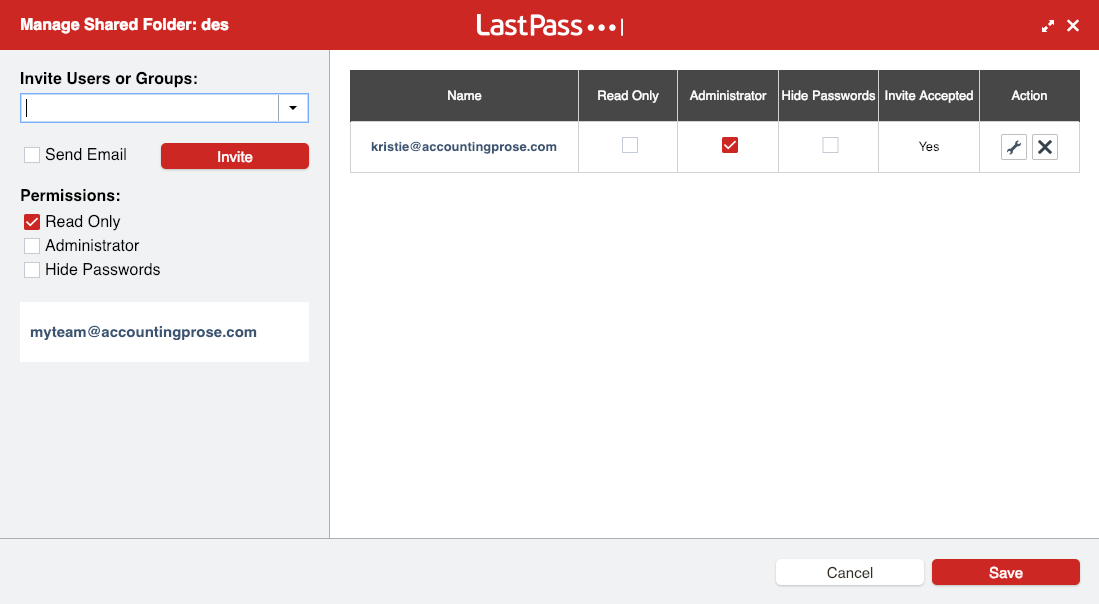
Sharing Individual Passwords
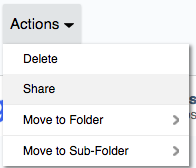
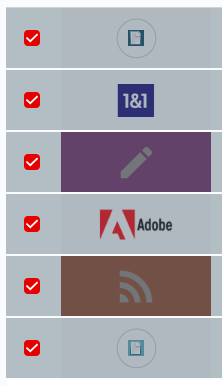
- Just use myteam@accountingprose.com as the Recipient Email Address
- Add any more Items to Share that may be missing
- Be sure to check Allow Recipient to View Password
- Click Share